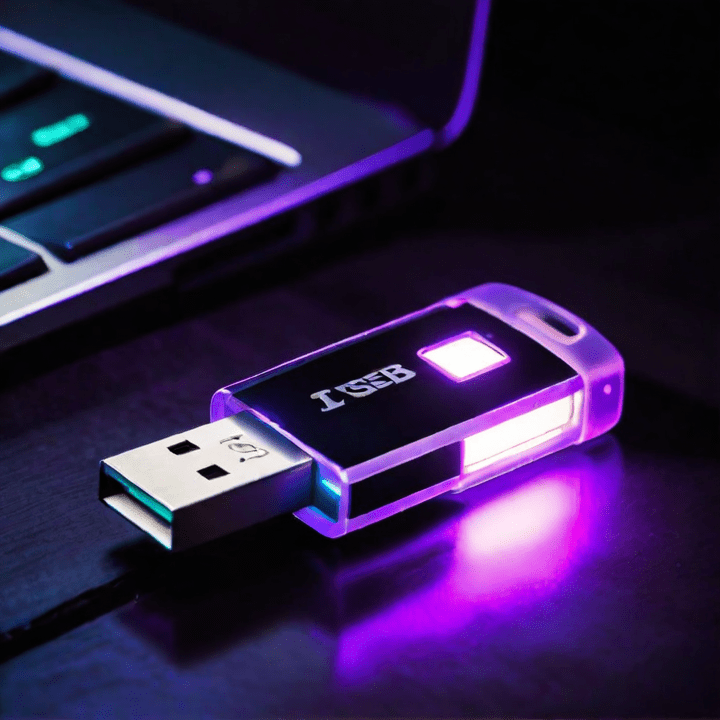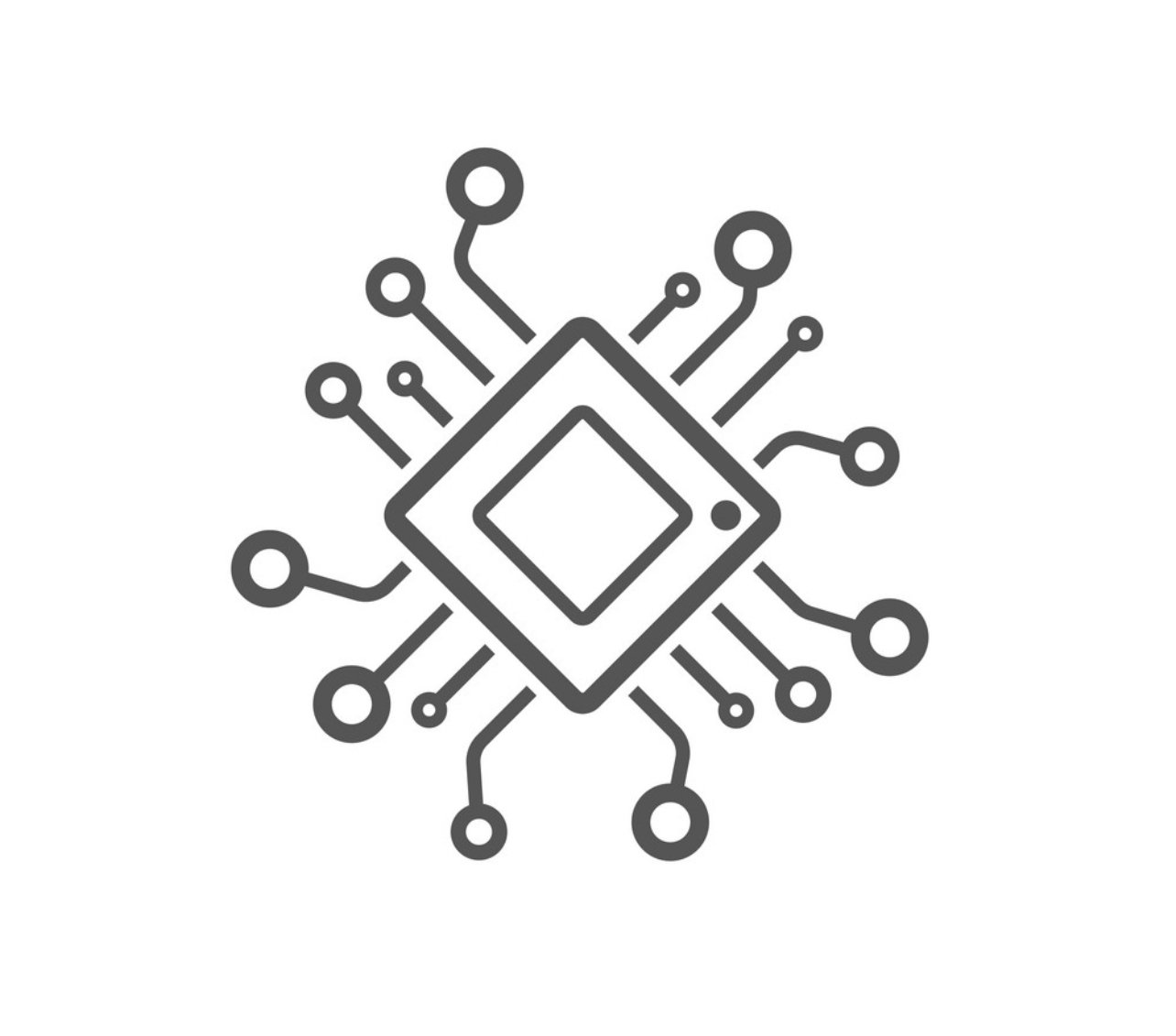Installing Ubuntu Server
Regardless if you want to run a node or have your own server, it is important to install a headless server operational system. The term headless comes from the fact that this lightweight OS does not come with a user interface and can only be accessed via commande line using a SSH connection.
Prerequisites
Installing Ubuntu Server
- Connect your device up with a keyboard/mouse, ethernet cable, screen and with the boot USB inserted into the device but still powered off.
- With the USB inserted, turn on your device. If it brings you to a Ubuntu screen then great move on to step 4, if not carry out the next step.
- If the device does not boot to a Ubuntu screen with the USB plugged in, we need to tell it to boot from a USB rather than the internal hard drive. Shut the device. Turn it back on and hold “ALT” key once the computer is starting to boot. The “ALT” key is replacing the “OPTION” key on a Mac. Please select UEFI in the menu in order to reboot with the Boot stick.
- You will arrive on the Ubuntu Server.
- Next choose your desired language.
- Select to update to new installer if any updates available.
- Allow it to detect or select your regional keyboard layout.
- Choose the basic installation, do not select any additional options.
- At the next stage it will like you to connect to the internet, the WiFi will not work at this stage so you will need to plug in via ethernet if not already done.
- Once connected to the internet an IP address is shown on the screen, write it down and press Done
- Unless you’re using a proxy on the next screen (Configure Proxy) press Done.
- Leave the default Mirror address by pressing Done.
- At the next screen Guided Storage Configuration you can select the disk setup, Uncheck “Set up this disk as a LVM” since you want to use the whole disk as your node and press Done.
- The next screen will confirm the file system summary click Done.
- Ensure you have opted for the correct disk and confirm action at the pop-up screen.
- At the profile screen, you can provide your name, the servers name and provide the username.
- It will ask you if you want to enable Ubuntu Pro, select skip for now.
- At the SSH Setup screen, select to install OpenSSH server and select Done.
- We did not opt to install any additional features at the next screen (Featured Server Snaps) this is to keep the Umbrel OS very lightweight click Done.
- Once the install completes, the screen will show you (Install Complete!).
- Select Reboot now.
- Remove the USB drive when it tells you and press Enter.
This should now complete the Ubuntu installation stage, next we need to SSH to the server.
Connecting to the Ubuntu Server using SSH
Now that your Ubuntu Server is online, the rest of the operation will be done via another computer with SSH connection using Terminal. From now on, I will start the comments with # so they will not be confused with commands to enter into Terminal.
To connect to your server, you will need to use the following command with the name of the server from step 16 and the IP address noted down in the step 10 from the previous section
ssh "server name"@"IP address"
You will be prompt to enter the password from step 16
"enter password"
Congratulation, you are now connected and ready to start installing your node applications!